This is a kind of follow-up piece to Lukas Mathis’s Virtual Keyboards on iPhone and Android from a year ago, comparing the virtual keyboards on the iPhone 3GS and the HTC Magic. I bought the Magic (in America called the MyTouch 3G) around that time and everything Mathis said about the keyboard was absolutely true then.
I’m now running Froyo (Android 2.2) on my MyTouch 3G, and it’s pretty neat to see how Google has improved the keyboard a bit in the past year.
On the surface, of course, it doesn’t look as though much has changed:

You’ve got the regular keyboard (same size as it was in 2.1, 2.0, 1.6, and 1.5).
One thing that has changed is the replacement of the comma with a microphone symbol, allowing you to speak in text instead of typing it. At first, I was annoyed by this change, since I often use commas in text messages or emails (and I rarely use speech-to-text). As I’ll explain later, though, Google makes up for that replacement in a different way.

You have it in all caps.
(By the way, something Mathis doesn’t mention—generally speaking, I think he has an even-handed approach to the comparison, but this is where his iPhone bias comes out—is the fact that the Android keyboard makes it visually apparent with each letter on the keyboard whether you are typing in capital or lowercase letters. On the iPhone, the letters appear uppercase even if you are typing in lowercase.) Whoops! Thanks for the correction, Mr. Mathis. I somehow missed that mention in the footnote of your post.

Then you have the caps lock.

The numbers and punctuation.
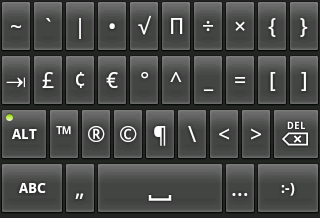
And the weird alternate symbols.

As Mathis rightly points out, the major strength of the Android keyboard is the autocomplete, as it makes multiple suggestions as you type.
I actually don’t know if this feature was in earlier versions of Android, but in 2.2 if you type im without the apostrophe, one of the first suggestions will be I’m, and if you type simply i and then put in a space afterwards (indicating it’s only one word), your I will automatically be capitalized.

What’s even better, though—and I’m pretty sure this is a recent change in Android—is how the autocomplete recognizes the limitations of the Android keyboard size-wise and makes suggestions accordingly.
The Android keyboard (at least in portrait mode) is definitely smaller than the iPhone keyboard. It is harder to press the right key unless you are concentrating really hard on a particular key or unless you have really tiny fingertips.
Here you can see an example. The g and h keys are quite close together and easy to accidentally hit if you’re trying to type the other key. So here I have begun typing the word going, but instead of hitting goi I actually typed hoi, and Android is smart enough to suggest going.
This is quite huge, actually.
When typing on a physical keyboard, the user’s focus is on the actual text that appears on the screen, not on the keyboard. There is no need to look at the keyboard. The keys don’t move, and the physical features of the keyboard ensure that her hands stay in place, too. The same is not true for virtual keyboards.
Obviously, there is still nothing to anchor your hand to, but after doing quite a bit of typing on Android 2.2, I have to say Google has gotten me quite close to the physical keyboard approach. I don’t look as much at the letters I’m typing as I look at the autocomplete. I usually start typing only one to three letters (and not even carefully) and then select the autocomplete that has the word I was intending to type.

So, yes, as I mentioned before, I was saddened by the comma disappearing from the bottom of the keyboard. Google has made up for it a little by having punctuation autocompletes for every time you finish a word. So you have the option to keep typing another word… or to put in a comma or exclamation point (or something else).

And even though autocomplete of a word will automatically put a space after the word, if you select a punctuation autocomplete right afterwards, Android will delete the space, put in the punctuation mark, and then add a space afterwards.
This kind of “smart” keyboard makes it so I can type almost about half as fast on my Android keyboard as I would on a regular keyboard (which isn’t bad for a touchscreen keyboard).
The unfortunate thing about this implementation, though, is that it isn’t at all intuitive. A lot of this new functionality I discovered by accident. Nothing in the keyboard advertises the fact that if you type a word incorrectly Android will be smart enough to guess what you were typing. Nothing indicates that Android will automatically delete extraneous spaces before inserting your requested punctuation. I actually, for quite a while, would type i, hit the ?123 button to get the apostrophe, and then hit ABC to get back to letters in order to type I’m, not realizing that if I simply typed im, Android would suggest I’m to me as an autocomplete. Very handy, extremely smart—not at all intuitive, though.

As smart as Google has improved Android’s keyboard to be, it’s still got a ways to go. For example, as you can see in this screenshot, not every text entry box has that smart autocomplete. You can enable the Google search suggestions, but even that won’t account for misspellings. You’d have to actually search for the misspelled search, have Google say Did you mean…? and then click the proper search link.
The multi-touch still isn’t implemented the way it is on the iPhone (whereby you can hold down shift and then the letter to capitalize one letter, instead of pressing shift, letting go, and then pressing the letter). You also cannot hold down the switch-to-second-keyboard button and then drag your finger to the number or punctuation mark while basically staying on the main keyboard. And there are some times when the trackball is handy, but it’s just inelegant compared to the magnifying glass on the iPhone to get between letters.
Of course, you could argue that you will make fewer typing mistakes and have to go back edit if the autocomplete is as smart as Android’s is now. Same deal for punctuation marks (since they are now part of the autocomplete and not requiring a switch to the secondary keyboard most of the time).


Just as a random aside, if you’re not in a loud area, and you’re able to speak clearly, the speech-to-text function does work quite well most of the time (if only it could do so for Google Voice transcriptions, too, but that’s another story).
So the bottom line on the Android keyboard is that it’s really smart in a completely counterintuitive way. Once you figure out how to use it, though, it’s golden.
Good follow-up, I’ve added a link to your essay to my original article.
Small nit: I actually do point out that the labels on the keys on Android reflect whether the shift key is pressed; it’s in a footnote. As an aside, even if I had not pointed this out, I’m not sure why you attribute intention or bias when mere oversight would be sufficient. The article covers a lot of ground, and I did miss a number of things in favor of both platforms.
Thanks for the comment, link, and correction. Maybe there isn’t bias in there after all. Apologies for that.
By the way, I have tried a couple of alternate keyboards for Android (Shapewriter, Swype, the HTC keyboard) and found them not to be any better than the stock Android one. In theory, they’re better (in fact, I remember trying one keyboard (I forget the name) that tried to physically resize the key based on the probability you would strike a certain key next (akin to what you describe the iPhone doing, but in an extremely exaggerated way)—it was completely unusable.
And with the revised autocorrection in recent versions of Android, Swype and Shapewriter are not really any faster to “type” with.
I’m now mostly using the HTC keyboard on my Android phone, which I feel works slightly better for me than the stock keyboard. I can’t use Swype, since I’m often writing in languages that don’t have spelling rules, so Swype wouldn’t be able to figure out what exactly I’m typing.
But everything considered, even with the improvements made to the virtual keyboards, an actual physical keyboard still works best for me. The only phone I use to type longer things on is my Palm Pre. It’s also the phone I usually carry with me nowadays.
Yes, I know a lot of people who swear by their physical keyboards. I think a lot of it has to do with what you’re used to, but then it also depends on how much you type.
I never really used a physical keyboard on a phone before, so I had no particular preference for one and was able to easily adapt to a virtual keyboard. I also don’t type a whole lot (little one- or two-sentence messages or emails, not novels or even short stories).
Great article, thanks!
I’m using a Motorola Droid 2 running Froyo and my observations of the stock Android keyboard are very much in line with yours, except I have two minor points to contend:
1. You mention that the Android keyboard doesn’t allow for multi-touch as you would expect whereby you hold down the shift key and then hit your capital letter. I am able to do this on my device, and I believe this capability is dependent on the multi-touch hardware of the device.
2. You imply that when editing text in a text field on an Android device there is no equivalent to the iOS magnifying glass (invoked by holding your finger at a position in a text entry field for ~2sec), but I have found that there is just such a feature. In fact, I was pleased to stumble upon this unexpected feature after using an iOS device for some time.
I realize, now, that both of my contrary findings could be the result of the Motorola customized Android skin on my device, but I don’t know since I haven’t used any other Android device in depth. Anyway, thanks for a great breakdown of these devices!
Wonderful article. Thank you!
I have 2.2 w/Sense, and it seems to me that the stock 2.2 (Google) keyboard is so much more usable than my Sense one! Is there any way to revert/allow the stock keyboard to be used in the Sense UI world?
Thanks again!
RMT.
I don’t know if this question is relevant here. I’ve got a MID running Android. The touch screen went dead but I can use a USB mouse to move around and start programs etc. But there is no mouse cursor to do more precise pointing. I wonder if there is a program that installs a mouse cursor.
I think that a good virtual keyboard is a matter of screen resolution vs. screen size. I have a HTC Hero, and the keyboard is quite good, I’m even using a 3rd party app, which gives me accented characters onscreen, so I don’t have to long-press ‘a’ to get ‘á’ (Well, it looks like nobody told Google, but in Europe only Englishmen has no special characters in their language, every other nation has, which is about 400 million people…)
However when I got a Samsung Galaxy S in my hand which has a slightly bigger screen, and a much larger resolution, typing was awesome and much easier, and it has the same Android version as the HTC.
Aside from Android, I could test a Samsung phone with Win7 Mobile, and it was almost perfect. Both iPhone and Android has to do something when those Win7mobile phones hit the market.