
This work is licensed under a Creative Commons Attribution-ShareAlike 3.0 Unported License.
The best way for new users to install software in Ubuntu is using the Ubuntu Software Center. This is a similar process to using Apple's App Store or Google's Play Store to install applications—one central location to manager your applications.

First, find the Ubuntu Software Center icon, which will oddly have an A on it instead of something indicative of the name Ubuntu Software Center. Click it to launch.

Once it's launched, you can search in to the top-right corner for part of the name of the application you're looking to install. In this example, I'm trying to install ubuntu-restricted-extras.
Once you've found what you want, click Install.

Enter your password when prompted.

Wait for the installation packages to download and install.

If you notice a gray question mark appear on the bottom-left corner, you may have to click it to take care of a dialogue (e.g., agreeing to some terms of use).
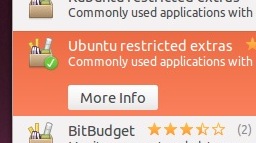
When you see the green check mark on the application package's name, it's all done installing!