
This work is licensed under a Creative Commons Attribution-ShareAlike 3.0 Unported License.
Okay, I'm silly and didn't even remember my old tutorial. The additional drivers is part of Software Sources. More details in the old tutorial for Ubuntu 12.10.
For a lot of hardware drivers, Ubuntu will just automatically recognize what you have and have it all set up for you. Some proprietary drivers you may have to get working post-install.
There's a tool for this that in Ubuntu 13.04, unfortunately, through the graphical user interface (GUI) is a bit clunky to get up and running.
It also requires an active internet connection, so if the proprietary driver you need is for a Broadcom wireless card, you will need a wired connection in order for this to work.

From the sidebar, find the icon for the Ubuntu Software Center, and click to launch it.
Once the Ubuntu Software Center launches, search for additional driver in the search box at the top-right corner.

Additional Drivers should show up as a search result.
Click on More Info.


You'll see that the installation is in progress.

When the installation of the Additional Drivers tool finishes, you'll see this.

The Additional Drivers icon will show up in the side bar. Click it to launch the application.
Find the driver you want to install, and then click Activate.

Enter your password when prompted.

Wait for the driver to download.
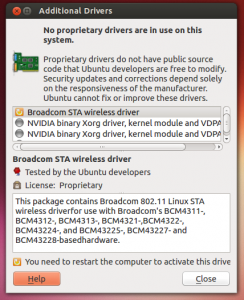
When it's finished installing, you may get a message saying the driver won't be useful until you reboot. You may not find this to be the case (e.g., your wireless connection may work without reboot), but you may actually have to reboot, depending on your situation.




Hello,
I have just installed it , however did not get that popup to activate drivers, and even did not find the Additional Drivers app in System Tools –> Administration
I am using Ubuntu 13.04 Gnome 3.8.9…
its not going to be in system tools you have to go through unity (circle with 3 dots in it) and search for it. it should be under apps.
How come ubuntu 13.04 doesnt work well with wifi? This is outragous